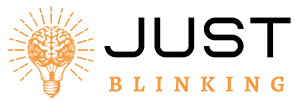Contents
The Arlo Hub blinking orange indicates a connectivity issue. It usually means the hub is not connected to the internet.
Experiencing a blinking orange light on your Arlo Hub can be frustrating. This issue usually signifies that your hub is having trouble connecting to your network. Ensuring your hub has a stable internet connection is crucial for maintaining your security system.
Begin by checking your internet connection and router settings. Restarting the hub and router often resolves minor connectivity issues. If the problem persists, consider updating the firmware or resetting the hub. Having a reliable connection helps keep your security system functional and efficient. Resolving this issue promptly ensures your home remains protected with minimal downtime.
Identifying The Orange Blink
The Arlo Hub is a crucial part of your home security system. Seeing it blink orange can be puzzling. This guide will help you understand what it means and when it occurs.
What It Means
An orange blink on your Arlo Hub signals a specific issue. This color often indicates a connection problem. It may also point to hardware or software issues. Knowing this can help you act quickly.
When It Occurs
The orange blink may appear during various situations. Here are common times it happens:
- Initial Setup: The hub may blink orange during the first setup.
- Firmware Update: An orange blink can occur during a firmware update.
- Network Issues: If the hub loses connection, it might blink orange.
- Power Problems: A power issue can also cause the orange blink.
Understanding these scenarios can help you diagnose and solve the problem faster. Keep an eye on your hub and ensure all connections are secure.
Initial Troubleshooting Steps
Seeing your Arlo Hub blinking orange can be frustrating. It usually indicates a connection problem. Let’s dive into the first steps for troubleshooting this issue.
Check Connections
Start by checking all physical connections. Ensure all cables are secure.
- Power Cable: Ensure the hub is properly plugged into a power source.
- Ethernet Cable: Verify the Ethernet cable is connected to your router.
If any cable is loose, reconnect it firmly. Also, inspect cables for any visible damage. Damaged cables can cause connection problems.
Restart The Hub
A simple restart can often fix many issues. Follow these steps to restart your Arlo Hub:
- Unplug the power cable from the hub.
- Wait for 10 seconds.
- Plug the power cable back into the hub.
Wait for the hub to power back on. Check if the orange light is still blinking. If the light is still blinking, consider other troubleshooting steps.
Network Issues
Experiencing your Arlo Hub blinking orange can be frustrating. This usually indicates network issues. These issues often stem from router compatibility or Wi-Fi interference. Understanding and addressing these problems can restore your system’s performance.
Router Compatibility
Router compatibility is critical for your Arlo Hub. Not all routers work well with the Arlo system. Ensure your router supports 2.4 GHz Wi-Fi. The Arlo Hub does not support 5 GHz networks.
Check your router’s settings and firmware. They should be up to date. Outdated firmware can cause connectivity problems. Sometimes, simple settings adjustments can solve the issue.
Below is a table of recommended router settings for Arlo Hub:
| Setting | Recommended Value |
|---|---|
| Wi-Fi Band | 2.4 GHz |
| Firmware | Latest Version |
| Security Mode | WPA2 |
Wi-fi Interference
Wi-Fi interference can disrupt your Arlo Hub’s connection. Multiple devices use Wi-Fi, causing interference. Devices like microwaves and cordless phones can also interfere.
Follow these tips to reduce Wi-Fi interference:
- Place the Arlo Hub close to the router.
- Avoid placing the hub near metal objects.
- Reduce the number of devices on your Wi-Fi network.
If you experience persistent issues, consider using a Wi-Fi extender. This can boost your network’s range, reducing interference.
By addressing router compatibility and Wi-Fi interference, you can resolve the Arlo Hub blinking orange issue. This ensures your security system works efficiently.
Firmware Updates
Firmware updates are crucial for the smooth operation of your Arlo Hub. They fix bugs, enhance security, and add new features. If your Arlo Hub is blinking orange, a firmware update might be needed.
Checking For Updates
Regularly checking for firmware updates ensures your Arlo Hub works optimally. Follow these steps:
- Open the Arlo app on your smartphone.
- Go to the Settings menu.
- Select Device Info.
- Check the Firmware section for available updates.
If an update is available, proceed to the next section.
Installing Updates
Installing firmware updates is straightforward. Follow these steps:
- Ensure your Arlo Hub is connected to the internet.
- In the Arlo app, navigate to Settings.
- Select Device Info.
- Tap on Firmware and follow the prompts.
The update process will take a few minutes. Do not unplug your hub during the update. Your Arlo Hub will restart once the update is complete.
Regular updates keep your Arlo Hub secure and efficient.
| Step | Action |
|---|---|
| 1 | Open the Arlo app. |
| 2 | Go to Settings. |
| 3 | Select Device Info. |
| 4 | Check the Firmware section. |
| 5 | If available, install the update. |
Power Supply Problems
Experiencing issues with your Arlo Hub blinking orange? This often signals power supply problems. Resolving these issues ensures your security system stays functional. Let’s dive into two key areas to check: the adapter and the outlet.
Inspecting The Adapter
First, examine the power adapter of your Arlo Hub. A faulty adapter can cause blinking orange lights. Follow these steps to inspect:
- Unplug the adapter from the hub.
- Look for visible damage on the adapter or cord.
- Check for any signs of wear or tear.
- Ensure the connection ports are clean and free from debris.
If the adapter looks damaged, consider replacing it. Using a damaged adapter can cause further issues with your Arlo Hub.
Testing Outlet
A faulty outlet can also be the culprit. Testing the outlet helps to identify if it provides stable power. Follow these steps:
- Unplug the adapter from the current outlet.
- Plug the adapter into a different outlet.
- Observe if the blinking orange light persists.
If the hub works fine with a new outlet, the original outlet may be faulty. Consider using a different outlet permanently. If issues persist, the problem might be with the hub itself.
| Component | Action |
|---|---|
| Power Adapter | Inspect for damage and replace if necessary. |
| Power Outlet | Test with a different outlet. |
These steps help in identifying power supply problems. Ensuring stable power keeps your Arlo Hub running smoothly.
Resetting The Hub
If your Arlo Hub is blinking orange, it may need a reset. This can help fix various issues. Here are the steps for both soft and factory resets.
Soft Reset
A soft reset is the easiest way to restart your hub. Follow these steps:
- Press and hold the Reset button on the hub.
- Hold for about 10 seconds.
- Release the button when the LED starts blinking green.
This reset keeps your settings intact. It just restarts the hub.
Factory Reset
A factory reset will erase all settings. Use this only if needed. Here are the steps:
- Find the Reset button on the hub.
- Press and hold for 20 seconds.
- Release the button when the LED blinks orange rapidly.
After the reset, you will need to set up the hub again. This method fixes more severe issues.
Contacting Support
Experiencing the Arlo Hub blinking orange can be frustrating. Sometimes, you need expert help. This section will guide you through the process of contacting support. Follow these steps to ensure a quick resolution.
When To Call
Knowing when to call support is crucial. Here are situations that require immediate help:
- The orange light blinks for over an hour.
- Your Arlo app shows no error messages.
- Restarting the hub doesn’t fix the issue.
- You have checked all cables and connections.
What Information To Provide
Providing the right information will help support assist you faster. Here is what you should have ready:
| Information | Details |
|---|---|
| Model Number | Find this on the hub or in the manual. |
| Serial Number | Check the back of the hub. |
| Firmware Version | Find this in the Arlo app under settings. |
| Network Information | Include your Wi-Fi network name and type. |
| Error Messages | Note any error codes or messages from the app. |
Having this information ready will ensure a smooth support call. It helps the support team diagnose the issue faster.
Preventive Measures
Taking preventive measures can save you from the stress of an Arlo Hub blinking orange. Regular care and thoughtful planning can keep your security system running smoothly.
Regular Maintenance
Regular maintenance is crucial for your Arlo Hub. Follow these tips to ensure your device operates optimally:
- Check Firmware Updates: Always keep the firmware up to date. Manufacturers release updates to fix bugs and improve performance.
- Clean the Hub: Dust and debris can affect the hub’s performance. Use a soft cloth to clean it regularly.
- Inspect Connections: Ensure all cables are properly connected. Loose connections can cause the hub to malfunction.
Backup Plans
Having backup plans ensures that your security system stays functional even during unexpected issues. Consider the following strategies:
- Power Backup: Use a UPS (Uninterruptible Power Supply) to keep the hub running during power outages.
- Redundant Internet: A secondary internet connection can keep your hub online if your primary connection fails.
- Cloud Storage: Utilize cloud storage for your video footage. This ensures that you don’t lose important recordings.
| Preventive Measure | Description |
|---|---|
| Check Firmware Updates | Keep firmware up to date for better performance and security. |
| Clean the Hub | Remove dust and debris to ensure optimal functioning. |
| Inspect Connections | Ensure all cables are securely connected. |
| Power Backup | Use a UPS to maintain power during outages. |
| Redundant Internet | Have a secondary internet connection. |
| Cloud Storage | Store video footage in the cloud. |
By following these preventive measures, you can ensure your Arlo Hub runs smoothly. This will reduce the chances of encountering an orange blinking light.
Frequently Asked Questions
Why Does The Arlo Hub Flash Orange?
The Arlo hub flashes orange due to a connection issue or firmware update. Check your internet connection and ensure the hub’s firmware is up to date.
Why Is My Base Station Flashing Orange?
Your Base Station is flashing orange due to a connectivity issue or firmware update. Check your internet connection and restart the device.
Why Is My Arlo Bridge Blinking Orange?
Your Arlo bridge is blinking orange because it has a poor connection or is not linked to the internet.
Why Is My Arlo Charger Blinking Orange?
Your Arlo charger blinks orange due to a charging issue. Check the connection, power source, or try a different cable.
Why Is My Arlo Hub Blinking Orange?
A blinking orange light indicates a connection issue with your Arlo Hub.
Conclusion
Resolving the Arlo Hub blinking orange issue is crucial for seamless security. Follow these steps to ensure smooth operation. Regular maintenance helps prevent recurring problems. For persistent issues, consider contacting Arlo support. A reliable system ensures your home remains secure.
Stay proactive to keep your security system functioning optimally.