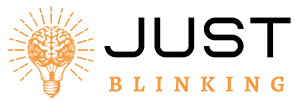Contents
A Cox modem blinking orange usually indicates a problem with the internet connection. It could be due to a service outage or a modem issue.
Experiencing a blinking orange light on your Cox modem can be frustrating. This signal typically means there is an issue with your internet connection, preventing you from accessing online services. Common causes include a service outage in your area or a problem with the modem itself.
Troubleshooting steps such as power cycling the modem, checking cables, or contacting Cox customer support can often resolve the issue. Understanding what the blinking orange light signifies can help you quickly address the problem and restore your internet connection. Stay informed to ensure a smooth and uninterrupted online experience.
Common Reasons For Blinking Orange Light
Experiencing a blinking orange light on your Cox modem can be frustrating. This light often indicates issues that need attention. Here are some common reasons for a blinking orange light on your Cox modem.
Firmware Updates
Sometimes, a blinking orange light means your modem is undergoing firmware updates. Firmware is the software that runs your modem. These updates can improve performance and security.
During a firmware update, your modem might restart several times. This is normal and usually takes a few minutes. Ensure your modem stays plugged in and connected to the internet.
Service Outages
A blinking orange light can also signal a service outage. This means your modem cannot connect to the internet due to issues on the provider’s end.
Check Cox’s service status page or call customer support for updates. Service outages can last from a few minutes to several hours.
Below is a table summarizing the common reasons for a blinking orange light:
| Reason | Description |
|---|---|
| Firmware Updates | Modem is updating software; wait a few minutes. |
| Service Outages | Provider issues; check service status. |
Understanding these reasons can help you address the issue quickly. Always ensure your modem is properly connected and powered.
Initial Checks
If your Cox modem is blinking orange, don’t panic. It may be a simple issue. Performing some initial checks can help diagnose the problem. Follow these steps to get your modem back on track.
Power Cycle The Modem
Power cycling can resolve many issues. To do this:
- Unplug the modem’s power cord.
- Wait for 30 seconds.
- Plug the power cord back in.
- Wait for the modem to fully restart.
This process helps reset the modem and clear temporary glitches.
Inspect Cables And Connections
Loose or damaged cables can cause connectivity issues. Check all the cables connected to your modem:
- Ensure the power cable is securely connected.
- Check the coaxial cable for any signs of wear or damage.
- Verify the Ethernet cables are plugged in tightly.
Replace any damaged cables to ensure a stable connection.
Firmware Update Issues
Experiencing a Cox modem blinking orange can be frustrating. One common cause is firmware update issues. Understanding how to manage these updates can resolve your connectivity problems. Below, we explore how to check for updates and perform a manual firmware update.
Check For Updates
Your modem’s firmware needs to stay current. It ensures optimal performance and security. Follow these steps to check for updates:
- Open your web browser.
- Enter your modem’s IP address in the address bar. Typically, it is
192.168.0.1or192.168.1.1. - Log in using your credentials. The default username is usually admin, and the default password is password.
- Navigate to the Firmware or Software Update section.
- Check for available updates.
Manual Firmware Update
If an automatic update is not available, you can perform a manual update. Here’s how:
- Visit the modem manufacturer’s website.
- Download the latest firmware version for your specific modem model.
- Return to your modem’s admin panel.
- Navigate to the Firmware Update section.
- Click on the Upload button and select the downloaded firmware file.
- Start the update and wait for the process to complete. Do not turn off the modem during the update.
Below is a summary table to help you quickly access the needed information:
| Step | Description |
|---|---|
| 1 | Open your web browser and enter the modem’s IP address. |
| 2 | Log in using default credentials. |
| 3 | Navigate to the Firmware or Software Update section. |
| 4 | Check for updates or download firmware manually. |
| 5 | Upload the firmware file and start the update. |
By keeping your firmware updated, you can prevent many connectivity issues. Always ensure that your modem’s firmware is the latest version.
Service Outage Verification
Experiencing a Cox modem blinking orange can be frustrating. A common reason is a service outage. Verifying a service outage helps identify the issue quickly. This section will guide you through the steps.
Contact Service Provider
The first step is to contact your service provider. They can confirm if there is an outage. Use the customer service number on your bill. You can also find it on their website.
When calling, have your account details ready. This includes your account number and personal information. This speeds up the process.
Ask the representative if there is a known outage. They may offer an estimated time for resolution. This information is crucial for planning your next steps.
Check Online Outage Maps
Another method is to check online outage maps. These maps show real-time information about service disruptions. Visit the Cox website or use third-party sites like DownDetector.
On these sites, enter your zip code or address. The map will display areas affected by outages. This helps you confirm if your area is affected.
Many of these sites also show user reports and comments. These can provide additional insights into the problem. You can also report your own issue to help others.
| Step | Action |
|---|---|
| Contact Service Provider | Call customer service with your account details. |
| Check Online Outage Maps | Visit Cox or third-party sites to see outage areas. |
Modem Configuration Problems
Experiencing a Cox modem blinking orange can be frustrating. The orange light indicates modem configuration problems. These issues can disrupt your internet connection. Let’s explore solutions to fix this issue.
Reset To Factory Settings
Resetting the modem to factory settings can resolve many issues. This method clears all custom configurations. Follow these steps:
- Locate the reset button on your modem.
- Press and hold the button for 10 seconds.
- Release the button and wait for the modem to reboot.
Your modem will now revert to its original settings. This can often fix the orange blinking light. Remember, you will need to reconfigure your network settings.
Reconfigure Network Settings
After a reset, you must reconfigure network settings. This ensures your devices reconnect properly.
Follow these steps to reconfigure:
- Open a web browser and enter the modem’s IP address.
- Log in using your admin credentials.
- Navigate to the network settings menu.
- Enter your network name (SSID) and password.
- Save the changes and restart the modem.
Reconfiguring the settings should resolve the blinking orange light. This will restore your internet connection.
By addressing these configuration problems, you can fix the blinking orange light on your Cox modem. This ensures a stable and reliable internet connection for your home or office.
Signal Strength And Quality
The Cox modem blinking orange often indicates issues with signal strength. Understanding this can help you fix the problem quickly. Below, we explore how to check and improve signal levels.
Check Signal Levels
First, you need to check the signal levels of your Cox modem. This can be done through the modem’s interface. Follow these steps:
- Open a web browser and type
192.168.0.1in the address bar. - Log in using your modem’s credentials.
- Navigate to the “Signal” tab.
- Check the Downstream and Upstream power levels.
Here is a table showing the ideal signal levels:
| Signal Type | Ideal Range |
|---|---|
| Downstream Power Level | -7 dBmV to +7 dBmV |
| Upstream Power Level | +37 dBmV to +57 dBmV |
| Signal to Noise Ratio (SNR) | Above 35 dB |
If your signal levels are outside these ranges, you may have signal issues.
Use A Signal Booster
A signal booster can help improve weak signals. Consider these types of boosters:
- Inline Signal Booster: This type connects directly to the coaxial cable.
- Wi-Fi Range Extender: This helps with wireless signal strength.
Here’s how to install an inline signal booster:
- Purchase a high-quality inline signal booster.
- Disconnect the coaxial cable from your modem.
- Connect the coaxial cable to the input of the signal booster.
- Connect another coaxial cable from the output of the booster to your modem.
- Power on the signal booster.
After installing, check the signal levels again. You should see an improvement.
Advanced Troubleshooting
Is your Cox modem blinking orange? This signals a connectivity issue. Often, basic troubleshooting doesn’t fix the problem. Let’s dive into advanced troubleshooting techniques. These steps can help you resolve the issue effectively.
Check For Interference
Interference can disrupt your modem’s signal. Here’s how to check:
- Move your modem away from other electronic devices.
- Ensure there are no large metal objects near your modem.
- Keep your modem in an open space, not inside a cabinet.
- Use a shorter, high-quality coaxial cable for connections.
Reducing interference can improve your modem’s performance.
Replace Faulty Hardware
Faulty hardware can cause the blinking orange light. Follow these steps:
- Check your cables for any visible damage or wear.
- Replace old cables with new, high-quality ones.
- Ensure the power adapter is functioning correctly.
- If possible, test with another modem to see if the issue persists.
Replacing faulty hardware can resolve many connectivity issues.
| Action | Details |
|---|---|
| Move Modem | Away from other electronics |
| Check Cables | Look for damage, replace if needed |
| Test Power Adapter | Ensure it works correctly |
| Test Another Modem | See if the issue persists |
Follow these steps to troubleshoot your Cox modem effectively.
When To Contact Support
If your Cox modem is blinking orange, it might indicate an issue. While some problems can be fixed at home, there are times to contact support.
Persistent Issues
If the orange light blinks for more than an hour, this is a concern. Try restarting the modem. Unplug it for 30 seconds, then plug it back in. If the light continues to blink orange, there may be a deeper issue.
Check your cables and connections. Ensure all cables are secure and undamaged. If the orange light persists, you should contact Cox support. They can run a remote diagnostic test to find the issue.
Here are some signs that indicate it’s time to call support:
- Internet connection drops frequently.
- Slow internet speeds persist.
- Modem fails to connect after multiple restarts.
Hardware Replacement
If the modem is older, it might need replacing. Older models can fail more often and may not support higher speeds.
Contact Cox support to discuss a replacement. They can check if your modem needs an upgrade. Sometimes, hardware issues can cause persistent orange blinking.
Consider these signs for hardware replacement:
- Frequent modem resets needed.
- Modem is over three years old.
- Noticeable physical damage to the modem.
Support can guide you through the replacement process. They can also suggest compatible modem models.
| Issue | Action |
|---|---|
| Frequent drops | Contact support |
| Old modem | Consider replacement |
| Slow speeds | Check cables, then contact support |
Contacting Cox support ensures you get expert help. This can save time and get your internet back up quickly.
Frequently Asked Questions
How Do I Fix The Orange Flashing Light On My Modem?
Unplug your modem for 30 seconds, then plug it back in. Check cables and connections. If the issue persists, contact your ISP.
What Color Should My Cox Modem Be Blinking?
Your Cox modem should blink green for normal operation. Blinking orange or red indicates a problem.
How To Fix Cox Wifi Blinking Orange Reddit?
To fix Cox WiFi blinking orange, restart your modem and router. Check for service outages or contact Cox support.
Why Is My Internet Cord Blinking Orange?
Your internet cord blinking orange usually indicates a connection issue or slow internet speed. Check your modem or router.
Why Is My Cox Modem Blinking Orange?
Your Cox modem is blinking orange due to a potential connectivity issue or firmware update in progress.
Conclusion
Addressing a Cox modem blinking orange can be straightforward. Follow our steps to ensure a stable internet connection. Troubleshooting tips help resolve common issues quickly. Stay connected and enjoy seamless online experiences. For persistent problems, consider contacting Cox support for professional assistance.
Keep your home network running smoothly with these helpful insights.