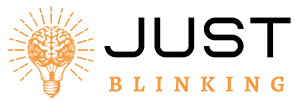Contents
A red light blinking on an Insignia TV usually indicates a power or hardware issue. It may require troubleshooting or professional repair.
Experiencing a red light blinking on your Insignia TV can be frustrating. This issue often points to a power supply malfunction or a hardware problem that needs immediate attention. Sometimes, a simple reset can solve the problem, but other times, professional repair services may be necessary.
Understanding the root cause can help you take the right steps to fix it. Regular maintenance and careful handling of your TV can also prevent such issues in the future. This guide will help you identify and troubleshoot the blinking red light issue efficiently.
Common Causes
Is your Insignia TV displaying a red blinking light? This can be a sign of various issues. Understanding the common causes can help you troubleshoot effectively. Below are some of the most frequent reasons your TV might be experiencing this problem.
Power Supply Issues
The power supply is a critical component. Power supply issues often cause a blinking red light. Here are some common problems:
- Faulty power cord: A damaged or loose power cord can disrupt power flow.
- Surge protector: Sometimes, a faulty surge protector can cause power issues.
- Internal power failure: Issues inside the TV’s power supply can trigger the blinking light.
To check for power supply issues, follow these steps:
- Ensure the power cord is properly connected.
- Test the wall outlet with another device.
- Try plugging the TV directly into the wall socket.
- Check the surge protector for any issues.
Firmware Glitches
Firmware glitches can also cause the red light to blink. These software issues often arise from:
- Outdated firmware: An outdated firmware version may cause operational issues.
- Corrupted firmware: Corruption during an update can lead to blinking lights.
To resolve firmware issues, you can:
- Check for firmware updates on the Insignia website.
- Follow the instructions to update the firmware.
- Reset the TV to factory settings if the issue persists.
Understanding these common causes can help you identify and fix the blinking red light on your Insignia TV. Stay tuned for more troubleshooting tips and solutions.
Initial Checks
Is your Insignia TV blinking a red light? This usually means there is an issue. Before you panic, there are simple steps to fix it. Let’s start with some initial checks.
Power Cycle
The first step is to perform a power cycle. Unplug the TV from the power source. Wait for at least one minute. This helps clear any temporary faults.
After waiting, plug the TV back in. Turn it on and see if the problem persists. This often solves minor glitches.
Check Connections
Next, check all the cable connections. Ensure everything is plugged in securely. Loose cables can cause many issues.
Inspect the power cord for any damages. Replace it if necessary. Check the HDMI and other input cables as well. A faulty cable can cause the red light to blink.
| Connection | What to Check |
|---|---|
| Power Cord | Ensure it is not damaged and is properly connected. |
| HDMI Cable | Check for secure connection and replace if faulty. |
| Other Input Cables | Inspect for any issues and secure connections. |
If all connections are secure and the issue persists, you might need further troubleshooting. These initial checks often solve common problems.
Remote Control Problems
Red light blinking on your Insignia TV can be frustrating. Remote control problems are often the cause. Let’s explore common issues with your remote control.
Battery Issues
One common problem is battery issues. Weak or dead batteries can cause the remote to malfunction. Follow these steps to check:
- Open the battery compartment.
- Remove the old batteries.
- Insert new batteries.
- Ensure the batteries are in the correct orientation.
Use fresh, high-quality batteries to avoid frequent replacements.
Signal Interference
Signal interference can also cause problems. Objects between the remote and TV can block the signal. Here are a few tips to avoid signal interference:
- Remove any objects in the path.
- Ensure the TV’s sensor is clean and unobstructed.
- Move closer to the TV if necessary.
Make sure there are no electronic devices near the TV. Devices like routers and phones can interfere with the signal.
Firmware Updates
Firmware updates are crucial for keeping your Insignia TV running smoothly. These updates fix bugs, improve performance, and add new features. If your Insignia TV’s red light is blinking, it may need a firmware update. Follow the steps below to ensure your TV has the latest firmware installed.
Check For Updates
First, make sure your TV is connected to the internet. This is essential for checking and downloading firmware updates. Follow these steps:
- Press the Home button on your remote.
- Navigate to Settings.
- Select Device & Software.
- Choose About.
- Click on System Update to see if an update is available.
If an update is available, you will see a notification. Proceed to the update process to install it.
Update Process
Updating your Insignia TV is simple but requires attention. Follow these steps to update your TV:
- Select Download and Install when an update is available.
- Your TV will start downloading the firmware. Ensure it remains connected to the internet.
- Once the download is complete, the TV will restart automatically.
- During the restart, the firmware will be installed. Do not turn off the TV.
- After installation, your TV will restart again and return to normal operation.
Ensure your TV stays on during this process to avoid any issues. If the red light continues to blink after updating, consider contacting Insignia customer support for further assistance.
Resetting The Tv
Is your Insignia TV’s red light blinking? A reset might fix it. Resetting the TV can solve many technical issues. There are two main types of resets: soft reset and factory reset.
Soft Reset
A soft reset is the easiest way to restart your TV. It won’t delete any settings or apps. Follow these simple steps:
- Turn off the TV using the remote.
- Unplug the TV from the power outlet.
- Wait for 60 seconds.
- Plug the TV back in.
- Turn the TV on with the remote.
This process can clear minor glitches. Try a soft reset first before doing a factory reset.
Factory Reset
A factory reset will erase all your settings. Use it as a last resort. Follow these steps to perform a factory reset:
- Press the Home button on your remote.
- Navigate to Settings.
- Select System.
- Go to Reset & Admin.
- Choose Factory Reset.
- Confirm by pressing OK.
This will restore your TV to its original settings. You will need to set up the TV again.
| Reset Type | Steps | Effect |
|---|---|---|
| Soft Reset | Turn off, Unplug, Wait, Plug, Turn on | Clears minor glitches |
| Factory Reset | Settings > System > Reset > Factory Reset | Restores original settings |
Remember, always try a soft reset first. If the problem persists, then go for a factory reset.
Hardware Troubleshooting
Seeing a red light blinking on your Insignia TV can be confusing. This guide helps you with hardware troubleshooting steps. Follow these steps to identify and fix the issue.
Inspect Power Cord
First, check the power cord. It should be securely plugged into both the TV and the wall outlet. Look for any signs of damage on the cord.
| Step | Action |
|---|---|
| 1 | Unplug the power cord from the TV. |
| 2 | Inspect the cord for frays or cuts. |
| 3 | Plug the cord back into the TV and outlet. |
If the cord appears damaged, replace it. A damaged cord can prevent the TV from receiving power.
Check Internal Components
If the power cord is fine, inspect the internal components. This requires opening the back panel of the TV.
- Turn off the TV and unplug it.
- Remove the screws on the back panel.
- Carefully lift the back panel off.
Look for any loose connections or burnt components. If you find a loose connection, reconnect it. If you see burnt components, it might be time for professional help.
These steps can help you diagnose the issue. Always handle electronic components with care to avoid further damage.
Professional Help
Sometimes, troubleshooting a red light blinking on your Insignia TV can be challenging. It may require the expertise of a professional technician. Knowing when to seek professional help can save you time and prevent further damage to your TV. Below, we outline the steps for contacting support and finding a technician.
When To Contact Support
If you have tried all basic troubleshooting steps and the issue persists, it’s time to contact support. Here are a few signs that indicate you need professional help:
- Persistent red light blinking even after resetting the TV.
- Unresponsive remote control and TV buttons.
- Power issues that are not resolved by checking the power supply.
- Screen issues like flickering or black screen.
To contact Insignia support, you can:
- Visit the Insignia support website.
- Call the customer service hotline.
- Use the live chat feature on their website.
Finding A Technician
If contacting support doesn’t solve the issue, you may need a technician. Here are steps to find a reliable technician:
| Step | Description |
|---|---|
| 1 | Search for local TV repair services online. |
| 2 | Read reviews and ratings of different technicians. |
| 3 | Compare prices and services offered. |
| 4 | Contact the technician for a quote and availability. |
Ensure the technician has experience with Insignia TVs. This will increase the chances of a successful repair. Always ask for warranty on the repair service. This protects you in case the problem reoccurs.
Preventive Measures
To avoid the frustrating red light blinking on your Insignia TV, follow some preventive measures. Regular maintenance and safe operating practices can keep your TV in perfect condition.
Regular Maintenance
Regular maintenance ensures your Insignia TV functions without issues. Here are a few steps:
- Dust the TV regularly: Use a soft, dry cloth to clean the screen and vents.
- Check for loose connections: Ensure all cables are securely connected.
- Update firmware: Keep your TV software up-to-date for optimal performance.
- Inspect power supply: Ensure the power cord and outlet are in good condition.
Safe Operating Practices
Following safe operating practices can prevent many issues, including the red light blinking problem. Consider these tips:
- Proper ventilation: Place your TV in a well-ventilated area to avoid overheating.
- Stable power source: Use a surge protector to prevent power fluctuations.
- Turn off when not in use: Switch off the TV to extend its lifespan.
- Avoid physical damage: Keep the TV away from potential physical impacts.
These simple steps can help maintain your Insignia TV and keep it running smoothly. Regular care and attention will save you from frequent issues.
Frequently Asked Questions
What Does A Blinking Red Light Mean On An Insignia Tv?
A blinking red light on an Insignia TV often indicates a power or hardware issue. Unplug the TV, wait 60 seconds, then plug it back in. If the issue persists, consult the user manual or contact Insignia support for further assistance.
Why Is My Tv Power Light Blinking Red?
Your TV’s power light blinking red may indicate an issue with the power supply, overheating, or a hardware malfunction. Check connections, ensure proper ventilation, and consult the manual for troubleshooting steps.
How Do I Reset My Insignia Tv That Won’t Turn On?
Unplug your Insignia TV from the power source. Wait for 60 seconds. Plug it back in. Press the power button.
What Does A Flashing Red Light Mean?
A flashing red light means stop. Treat it like a stop sign. Proceed only when it’s safe and clear.
Why Is My Insignia Tv Blinking Red?
A red light blinking may indicate a power or connection issue.
Conclusion
Solving the red light blinking issue on your Insignia TV can be simple. Follow these steps to troubleshoot effectively. Regular maintenance can prevent future problems. Keep your TV updated and check connections. A well-functioning TV ensures the best viewing experience.
Enjoy uninterrupted entertainment with a properly working Insignia TV.