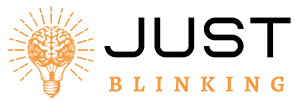Contents
A Wyze Camera blinking blue indicates it is trying to connect to a network. Ensure the camera is near the router.
Wyze Cameras offer affordable and feature-rich home security solutions. When the camera blinks blue, it signifies an attempt to establish a network connection. This could be due to initial setup, a network interruption, or a firmware update. Make sure the camera is within range of your Wi-Fi router to ensure a stable connection.
Troubleshooting this issue often involves checking the network settings, ensuring the router is functioning correctly, and possibly restarting both the camera and the router. Maintaining a strong Wi-Fi signal helps your Wyze Camera perform optimally, providing reliable security for your home.
Common Causes
Seeing your Wyze Camera blinking blue can be frustrating. This usually indicates an issue that needs your attention. Let’s explore the common causes behind this issue.
Power Issues
One common cause of a blinking blue light is power issues. Check if your camera is getting enough power.
- Ensure the power adapter is properly plugged in.
- Use the original power adapter and cable.
- Check for any visible damage to the cable.
If the power supply is unstable, the camera may not function correctly. Try using a different power outlet.
Network Problems
Another reason for a blinking blue light is network problems. Your camera may not be connecting to your Wi-Fi network.
- Check if your Wi-Fi is working.
- Ensure the camera is within range of your Wi-Fi router.
- Restart your router and camera.
Make sure your Wi-Fi password hasn’t changed. If it has, update the camera settings.
Interference from other devices can also cause issues. Try to reduce the number of devices connected to your network.
Initial Checks
If your Wyze Camera is blinking blue, there are a few checks you can do. These initial checks can often resolve the issue quickly.
Verify Power Source
First, ensure your Wyze Camera is getting power. Check the power outlet using another device to confirm it works.
Next, check if the power adapter is plugged in securely. A loose connection can cause the camera to blink blue.
| Power Source | Action |
|---|---|
| Power Outlet | Test with another device |
| Power Adapter | Ensure secure connection |
Inspect Cables
Inspect the cables for any damage. Damaged cables can disrupt the power supply.
Make sure the USB cable is firmly connected to the camera. A loose cable can lead to a blinking blue light.
- Check for visible damage on the cable.
- Ensure the USB cable fits snugly into the camera.
If you have another USB cable, try using it. Sometimes, a faulty cable can be the cause.
Network Connectivity
Understanding network connectivity is crucial for resolving the issue of a Wyze Camera blinking blue. This section will guide you through the essential aspects like Wi-Fi signal strength and router settings.
Wi-fi Signal Strength
The Wi-Fi signal strength plays a vital role in camera performance. Weak signals can cause your Wyze Camera to blink blue. Ensure your camera is within range of your router.
Use a Wi-Fi analyzer app to check the signal strength. If the signal is weak, try moving the router closer to the camera. Alternatively, consider using a Wi-Fi extender.
| Signal Strength | Action |
|---|---|
| Strong | No action needed |
| Moderate | Move router closer |
| Weak | Use Wi-Fi extender |
Router Settings
Proper router settings are essential for seamless connectivity. Ensure your router’s firmware is up-to-date.
Make sure your network supports the 2.4 GHz frequency. Wyze Cameras do not work with 5 GHz networks. Check your router’s settings to confirm.
Here are some key settings to verify:
- Enable WPA/WPA2 encryption.
- Disable AP isolation.
- Make sure DHCP is enabled.
Incorrect settings can cause connectivity issues. Adjust these settings via your router’s admin panel.
Firmware Updates
Wyze Camera blinking blue can indicate various issues. One common reason is the need for firmware updates. Keeping your camera’s firmware up-to-date ensures smooth performance and enhanced features. Below, we’ll guide you through checking for updates and the update procedure.
Check For Updates
Regularly checking for updates is crucial. Follow these steps to check:
- Open the Wyze app on your phone.
- Go to the Account tab.
- Tap on Firmware Upgrade.
- Look for any available updates for your device.
If an update is available, proceed to the next section.
Update Procedure
Updating the firmware is straightforward. Follow these steps to ensure a smooth update:
- Make sure your Wyze Camera is connected to the internet.
- In the Wyze app, go to Account > Firmware Upgrade.
- Select the device you want to update.
- Tap on Update to start the process.
- Wait for the update to complete. It may take a few minutes.
Once the update is done, your Wyze Camera should stop blinking blue.
Resetting The Camera
Experiencing issues with your Wyze Camera blinking blue? Sometimes, a simple reset can resolve many problems. Resetting your camera can be done in two ways: a Soft Reset and a Factory Reset. Let’s explore how to perform each type of reset to get your camera working smoothly again.
Soft Reset
A Soft Reset is the quickest way to troubleshoot minor issues. This method doesn’t erase your settings or data. Follow these steps:
- Unplug the Wyze Camera from the power source.
- Wait for about 10 seconds.
- Plug the camera back in.
- Wait for the camera to restart. The blue light should stop blinking.
If the blue light continues to blink, you may need to try a Factory Reset.
Factory Reset
A Factory Reset will restore your camera to its original settings. This method erases all data and settings. Use this option if the soft reset didn’t work.
- Locate the reset button on the camera.
- Press and hold the reset button for 10 seconds.
- Release the button. The camera will restart.
- Wait for the camera to complete the reset process.
After the reset, you will need to set up your camera again using the Wyze app. Ensure you have your Wi-Fi details ready.
Note: A factory reset is irreversible. Make sure to back up any important data before proceeding.
| Reset Type | Steps | Data Loss |
|---|---|---|
| Soft Reset | Unplug, wait, and replug | No |
| Factory Reset | Press and hold reset button | Yes |
By following these steps, you can easily reset your Wyze Camera and resolve the blinking blue light issue. Regular maintenance and updates can also help in preventing such issues.
App Troubleshooting
Experiencing issues with your Wyze Camera blinking blue? Often, the problem lies within the app. Follow these steps to troubleshoot and resolve the blinking blue light issue.
App Reinstallation
Sometimes, reinstalling the Wyze app can fix many issues. Follow these simple steps:
- Uninstall the Wyze app from your device.
- Go to the App Store or Google Play Store.
- Search for the Wyze app and download it.
- Install the app and sign in with your account.
Reinstalling the app can refresh its settings and resolve the blinking blue light issue.
Clear Cache
Clearing the app cache can also help. Follow these steps:
- Open your device’s Settings.
- Navigate to Apps or Application Manager.
- Find and select the Wyze app.
- Tap on Storage.
- Select Clear Cache.
Clearing the cache removes temporary files and can resolve app-related issues.
If these steps do not resolve the issue, consider reaching out to Wyze support for further assistance.
Advanced Fixes
If your Wyze Camera keeps blinking blue, basic troubleshooting may not work. This guide covers advanced fixes. These methods help solve deeper issues. Follow the steps carefully.
Port Forwarding
Port forwarding can improve your camera’s connection. It allows direct communication with external networks. Follow these steps:
- Log in to your router’s admin panel.
- Navigate to the port forwarding section.
- Add a new port forwarding rule.
- Enter your Wyze Camera’s IP address.
- Set the port number to TCP 80 and UDP 443.
- Save the changes.
These steps should help stabilize your camera’s connection. Check if the blinking stops.
Change Wi-fi Channel
Changing your Wi-Fi channel can reduce interference. This can improve your camera’s performance. Here’s how to do it:
- Open your router’s admin panel.
- Go to the wireless settings.
- Find the Wi-Fi channel option.
- Select a new channel, like 1, 6, or 11.
- Save your changes.
Test your Wyze Camera after changing the channel. A stable connection should stop the blinking.
Use these advanced fixes to resolve the blinking blue issue. These steps target deeper connectivity problems.
Contacting Support
If your Wyze Camera is blinking blue, it might need support. Contacting Wyze support can resolve your issue quickly. Follow these steps to ensure a smooth process.
Gather Information
Before contacting support, gather all necessary information. This helps in resolving your issue faster.
- Camera model and version
- Firmware version
- Steps already taken to fix the issue
- Error messages, if any
Having this information ready can help you explain the problem clearly.
Submit A Ticket
To submit a ticket, follow these simple steps:
- Go to the Wyze Support page.
- Click on the Submit a Request option.
- Fill in the required details.
- Attach any relevant screenshots or error messages.
- Submit your ticket.
Once submitted, you will receive a confirmation email. Wyze support will contact you to resolve your issue.
Frequently Asked Questions
Why Is My Camera Blinking Blue?
Your camera blinking blue usually indicates a connectivity issue or firmware update. Check the manual for specific troubleshooting steps.
Why Is My Wyze Chime Blinking Blue?
Your WYZE chime blinks blue when it’s in pairing mode or trying to connect to your Wi-Fi network.
How Do I Get Rid Of The Blue Light On My Wyze Camera?
To turn off the blue light on your WYZE camera, open the WYZE app. Navigate to Camera Settings, select Advanced Settings, and toggle off the “Status Light” option.
Why Is The Blue Light Flashing On My Wyze Outdoor Plug?
The blue light flashes on your WYZE outdoor plug to indicate it is in pairing mode. Ensure the device is ready to connect.
Why Is My Wyze Camera Blinking Blue?
A blinking blue light indicates the camera is trying to connect to your Wi-Fi network.
Conclusion
Experiencing your Wyze camera blinking blue can be frustrating. By following our troubleshooting tips, you can resolve the issue quickly. A stable connection ensures your camera functions effectively. Stay vigilant with updates to maintain optimal performance. Enjoy peace of mind with a smoothly operating Wyze camera system.